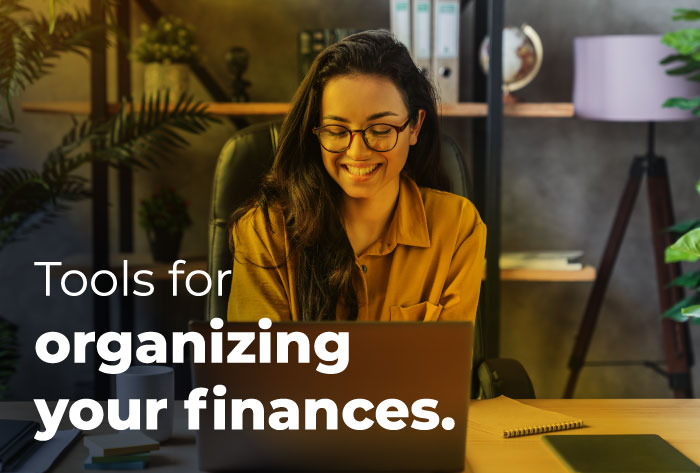Our finances play a big part in our lives, and the way we manage our spending and saving dictates our financial freedom. By keeping an eye on where our money is coming from, where it's going, and allocating it properly, we can make sure we're covering all our bases and using our resources as effectively as possible. Sometimes managing all the pieces can cause more chaos than good.
That's where First Bank's Digital Banking tools can help! Financial Insights allows you to bring all your external account information into First Bank's Digital Platform and will help remove the complication of switching between multiple tools to view account status, and allows outside transactions to be included in spending and budgeting reports.
Watch this video for a glimpse at how Financial Insights can organize your financial life and provide insight to help you make the best decisions to meet your financial goals.
Have additional questions or want to learn more, download the Financial Insights FAQs.